Figuring out image resolution
Do you have any idea how many different opinions there are about the best size and resolution for PowerPoint images? I'm aghast. Putting together the slide selection was easy, but the presentation file was more than half a gigabyte and I was pretty sure that wasn't a good idea. When I discovered my laptop and my new digital projector didn't have the same screen resolution, I wondered if that was a problem. I had an opportunity to question a presenter of a digital slide program on Monday. She ran down a list of things I needed to do, including downsizing my slides to 100ppi at 4"x6", using batch processing. That sounded awfully small, so I went to the Internet and Googled related terms. Then, it really got confusing. I lucked into a PowerPoint tutorial that recommended 96ppi at 1024x786, which is my laptop native resolution. So my next puzzle was whether to prepare slides for the laptop res or the projector res, which is 800x600. I decided to try both and made a test file using the same 5 slides in each res. They looked identical on the screen. To be on the safe side, I went with the higher resolution in case I'm provided with a projector with higher res or a really big screen. It's all guesswork on my part, but so far everything is working. One of my blog readers mailed me a nifty tip that I haven't tried yet, but sounds really promising. She says you can compress your PowerPoint presentation file after you have your unsized images placed and everything will be reduced to 96ppi. Cool. I couldn't try it, because most of my images needed cropping or enhancing, so I just resized them at the same time. Another bit of good advice, which I was already doing, was to be sure to keep the original files intact in case I need a larger image for printing. Another great learning experience.
Labels: powerpoint, presentation, projector, slides



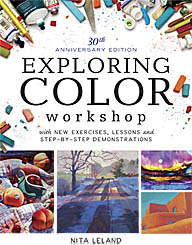

3 Comments:
We use an application called Axiom X PicSizer. I believe it is shareware or freeware. We've used it for years.
It is great for taking many images at once and changing the resolution. That way, we can reduce file sizes for sending via email, and we can easily make thumbnails for applications where this is useful.
Another really useful application is ScreenPrint32 v. 3.5 from Provtech Ltd. (www.screenprint32.com), another shareware or freeware app. Again, we have used it for years.
The big advantages (to me) of ScreenPrint32 are:
1) You can configure it to capture images from your computer screen in a manner that works for you.
2) You can have it generate a file as well as copy items to clipboard. The file can be any one of the standard image file types.
3) It is much faster than using any drawing or photo editing program, if what you want is just a detail from the larger photo.
Enjoy!
Gwendolyn
Hi Nita,
For Power point you should aim for a resolution of a minimum of 1028 x 768 pixels. The best way to set up your pictures is to use Photoshop - set the image size to 1024 x 768 pixels, then save for the web (command under the file menu) Then save the resultant image at 50% quality and you will have the best combination of file size and quality.
Regards
Roy in New Zealand
Thanks for the tips. I'm working on it!
Post a Comment
<< Home